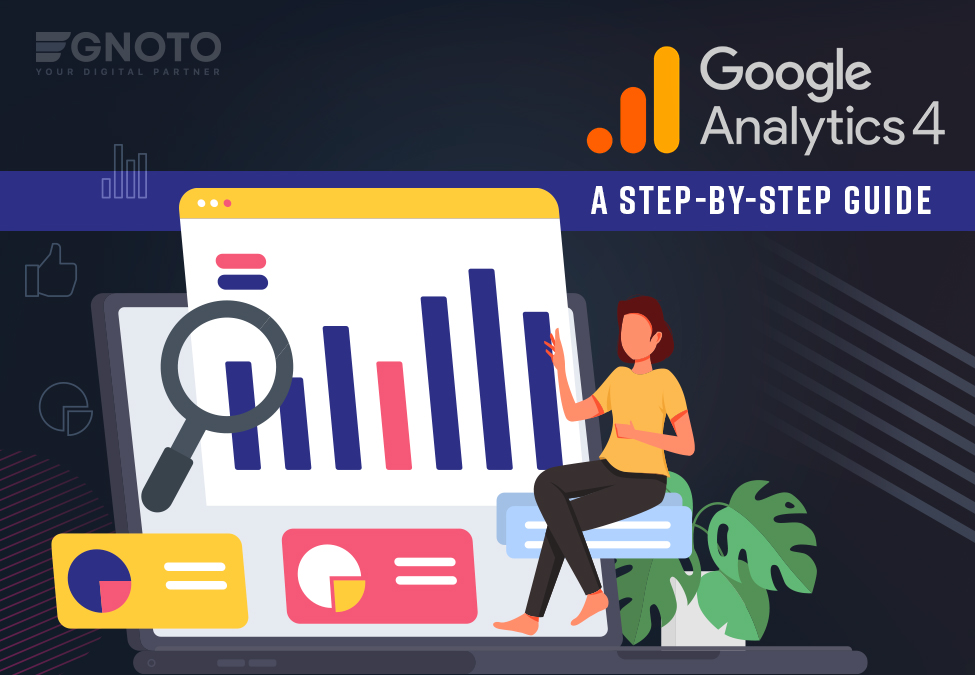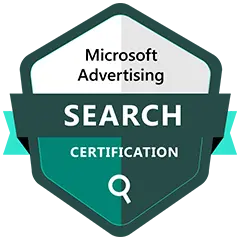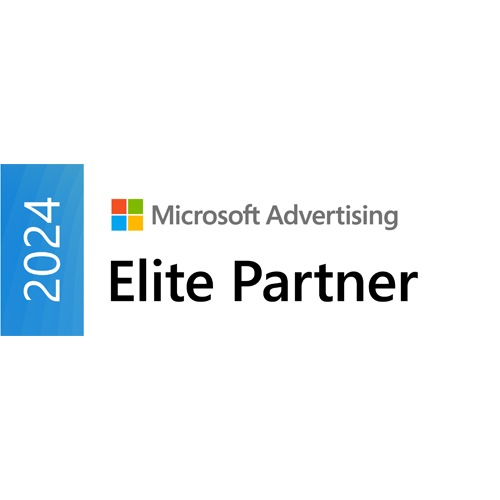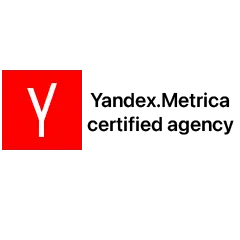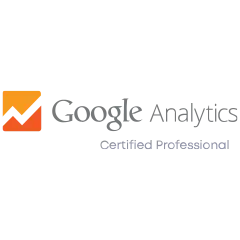When it comes to using Google Analytics 4, it is the latest version of Google Analytics. Nothing but a powerful tool to track and analyze your website traffic.
If you were using Universal Analytics (GA3) by using measurement based on sessions and pageviews, then you must shift to something more flexible and potent with better reports and visualization snapshots. It uses the measurement model, which is based on events and parameters.
Understood? Let me explain more.
When compared to UA, it provides a more sophisticated approach to tracking user behavior. With its new features, your data is safer than ever, as it allows data sharing control and a secure data pipeline. It can also track different devices through which users interact with your website and not just devices but also to specific actions of users.
GA4 goes beyond just data collection from the website, it also collects data from mobile apps and offline interactions. By tracking the interactions with your customers on multiple marketing platforms, whether it is local SEO marketing or social media marketing, you can easily get an understanding of customer behavior and preferences.
Let’s have a look at a Step by Step guide to improving GA4 analytics.
Very first, Create a GA4 Account.
To get started with Google Analytics 4, you need to set up a new account. But if you use any predecessor before, you need to sign in.
If you are new to Google Analytics
Click on the “Sign-Up” button to set up your dashboard at GA4.
But if you are already using Google Analytics, you need to click on “Access Analytics”
Step 1: Create a GA4 Property
To create a new property and launch it, you need to follow the below points.
- Create a new GA4 Property.
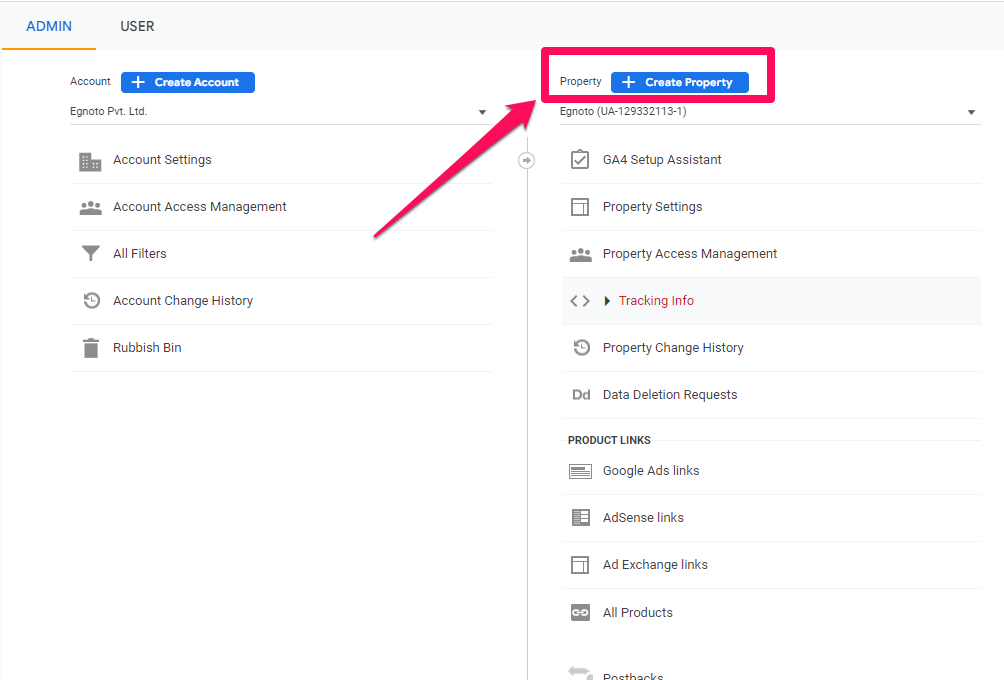
- Add a new GA4 tag to your site for tracking, you can use Google Tag Manager.
Step 2: Configure Property and Data Stream
Once the property has been created, you need to configure the property and your data stream by following these steps.
- Go to the Home page and click on the “Data Stream”
- In Data Stream, you need to go to “Create Stream”
Once you have done with the data stream procedure, then it’s time to set up reporting view properties. Enable relevant additional analytics metrics and dimensions.
Configure all the events through Google Analytics 4 Test Console (Go to the property settings tab and then Google Analytics 4 Test Console). Once done, review and save all the configurations done on your end.
Step 3: Install Gtag Code
After configuring the property and data stream, you need to install the Gtag code to your website pages. This is nothing but the same code which was used in classic analytics but with a few updates of GA4.
- Copy the provided Gtag tracking code snippet before the tag in your HTML file on each page and paste it. Save it and make sure whether it is working correctly or not.
- Now you need to install the tag, but wait before this last step is to set up a cross-domain tracking feature. It will help you to track and compare data across multiple websites.
- Install the tag and head back to GA4 to set it up.
Step 4: Set Up Events for Tracking
You can now track the actions taken by users easily once you are done installing the code. Moving forward to setting up events
- Login to your GA4 account and go to the left-hand side menu
- Select “ Events”
- Create event groups and add individual events to it
Voila!! You can now analyze metrics and view reports. You can check what pages are getting the most actions and the other information related to this.
Also Read: How ChatGPT is Changing the SEO Landscape: The Pros and Cons
Our Last Words…
We know this is a difficult task for you. But why not take pain for a sweet fruit? It provides an advanced level of analysis and data tracking for your digital business. Through its evolved features, you can get a better understanding of your customer behavior and marketing campaigns. You need to migrate yourself to Google Analytics 4 before 1 July 2023. After this date, you will not be able to use the universal analytics or GA3.
Egnoto can help you to migrate your business to GA4 with ease. Take a step ahead with us. Contact today!